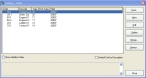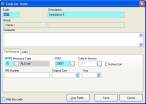Update unit codes
-
Choose Tools → Lookup Tables.
The Lookup Tables dialog box appears.
- Expand System-Wide Codes.
-
Select Units, and then click Setup.
The Lookup – Units dialog box appears.
-
From the list, select a unit code, and then click Edit.
The Code for Units dialog box appears, set to the Fire/General tab.
-
(If a VIN number is not present in VIN Number) Do one of the following:
Is the unit code associated with an apparatus record in the Inventory module? Then do this No
In VIN Number, type the VIN number associated with the unit.
Yes
Do one of the following:
- In VIN Number, enter a VIN Number in this Unit code record.
- Confirm that the VIN number has been entered on the Basic tab of each apparatus record in the Inventory module.
-
In NFIRS Resource Type, notice the code that appears.
- Click the EMS tab.
-
In NEMSIS Resource Type, enter a value if either of the following cases are true:
- The code in NFIRS Resource Type was
75 (BLS Unit)or76 (ALS Unit). - The unit may be assigned to a patient record.
- The code in NFIRS Resource Type was
- Click Save.
- In the Lookup - Units dialog box, for the remaining units in the list, repeat steps 4-9.
- In the Lookup - Units dialog box, click Close.
- In the Lookup Tables dialog box, click Close.
- Continue with Update station codes.