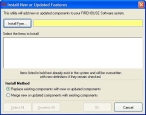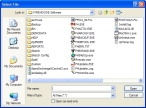Installing your state's custom .FHz files
Some states have only one .FHz file, and other states have two .FHz files. The URL for obtaining your first (or only) state-specific .FHz file is always in the format:
http://www.firehousesoftware.com/download/NemsisStateAbbreviation.FHz.
The URL for any second state-specific .FHz file is always in the format:
http://www.firehousesoftware.com/download/NemsisStateAbbreviation2.FHz.
Example:
http://www.firehousesoftware.com/download/NemsisAL.FHz
http://www.firehousesoftware.com/download/NemsisAL2.FHz
Tip: You can access state-specific NEMSIS information on the Firehouse web site at http://www.firehousesoftware.com/support/state-info/.
-
In a web browser, enter the URL for your first (or only) state-specific
.FHzfile.The File Download dialog box appears.
Caution: Do not click Open in the File Download dialog box.
- Click Save.
-
In the Save As dialog box that appears, navigate to the location on your hard drive where you want to save the file.
-
In File name, change the file extension from
.zipto.FHz.Warning: It is very important to change this file extension to
.FHz, for FH to recognize the file. You do not need to unzip this file after it is downloaded. - In Save as type, select All Files, and then click Save.
- In the Download Complete dialog box, click Close.
-
 (If you need to download a second
(If you need to download a second .FHzfile for your state) Do the following.- In a web browser, enter the URL for your second state-specific
.FHzfile. - Repeat steps b-f to download the next
.FHzfile.
- In a web browser, enter the URL for your second state-specific
- (FH Enterprise) Verify that the user name and password for remote connection configuration is for a SQL administrator account.
- Log into FH as an administrator.
-
Choose Administration → Install New or Updated Components.
The Install New or Updated Feature dialog box appears.
-
Click Install From.
The Select File dialog box appears.
-
Use the dialog box to find and open the state-specific
.FHzfile you saved to your hard drive.It may take a few moments for the Install New or Updated Features dialog box to list the items that will install.
-
Click OK.
A series of dialog boxes and status bars displaying the progress of the installation appear and then close automatically. The installation process can take some time to complete, depending on your computer configuration and the number of codes included.
-
(If you downloaded a second
.FHzfile for your state) Repeat steps 10-13 to find and open the second.FHzfile you saved to your hard drive.