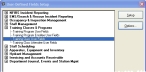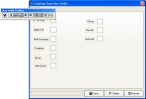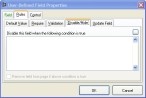Hide the rating bureau user fields
Hiding the rating bureau user fields prevents users from accidentally entering data in those fields in the future.
-
Choose Administration → User-Defined Fields.
The User-Defined Fields Setup dialog box appears.
-
Expand Training Classes & Programs, and then select Training Class User Fields.
-
Click Setup.
The Training Class User Fields dialog box appears, displaying a number of fields, with the User Fields Toolbar displayed over it.
-
Right-click the field for P Trn User (not the label), and then select Field Properties.
The User-Defined Field Properties dialog box appears.
-
Click the Rules → Disable/Hide tabs.
- In the Disable this field when the following condition is true area, click and type:
.T. - On your keyboard, press the Tab key.
-
(Optional) Select Remove field from page if above condition is true.
A confirmation dialog box appears explaining the results of selecting Remove field from page if above condition is true.
- Click OK.
- In the User-Defined Field Properties dialog box, click OK.
- In the Staff Activity User Fields dialog box, repeat the previous steps for the remaining fields in the dialog box.
- In the Staff Activity User Fields dialog box, click Save.
- In the User-Defined Fields Setup dialog box, click Close.