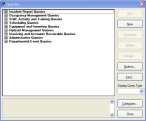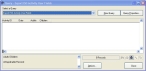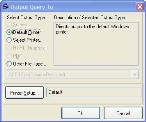Run the query
-
Choose Tools → Queries.
The Queries dialog box appears.
- Expand Staff, Activities and Training Queries → Staff Activity Queries.
-
Select Export ISO Activity User Fields, and then click Run.
The Query - Export ISO Activity User Fields dialog box appears, displaying the results of the query.
-
Click Options, and then choose Print or Output to.
The Output Query To dialog box appears.
-
Under Select Output Type, select Other File Type.
The dialog box refreshes, displaying options for saving the query to this type of file.
- From the menu under Other File Type, select ASCII File (Comma-Delimited).
-
In the field next to File, type
C:\ISO_ACT.TXTCaution: The file must be saved to this location and with this file name, as the import definitions depend on this path and file name.
-
Click OK.
A confirmation dialog box informing you that the file has been created appears.
- Click OK.
- In the Query - Export ISO Activity User Fields dialog box, click Close.
- In the Queries dialog box, click Close.
- Continue with Import the data.