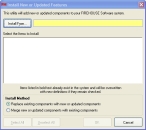Update the NEMSIS patient export
If you are recording patient EMS patient reports and using the National Emergency Medical Services Information System (NEMSIS) code set, you should also update FH's patient export.
Warning: All states except Ohio and Florida use the NemsisPatientExportv2.FHz file. Ohio and Florida have unique patient export files, named OHPatientExportv2.FHz and FLPatientExportv2.FHz, respectively. For the steps below, select the patient export file appropriate for your state.
-
In a web browser, go to the URL below appropriate for your state.
- http://www.firehousesoftware.com/download/
NemsisPatientExportv2.FHz. - http://www.firehousesoftware.com/download/
OHPatientExportv2.FHz. - http://www.firehousesoftware.com/download/
FLPatientExportv2.FHz.
The File Download dialog box appears.
Caution: Do not click Open in the dialog box.
- http://www.firehousesoftware.com/download/
-
Click Save.
The Save As dialog box appears.
- Navigate to the location on your hard drive where you want to save the file.
-
In File name, change the extension of the file from
.zipto.FHz.Warning: It is very important to change this file extension to
.FHz, for FH to recognize the file. You do not need to unzip this file after it is downloaded. - In Save as type, select All Files.
-
Click Save.
The Download Complete dialog box appears.
- Click Close.
- Log into FH as an administrator.
-
Choose Administration → Install New or Updated Components.
The Install New or Updated Features dialog box appears.
-
Click Install From.
A file browser appears.
-
Use the file browser to find and open the patient export file you saved to your hard drive.
It may take a few moments for the Install New or Updated Features dialog box to list the items that will install.
Note: Wait until this window is filled with items to begin the installation.
-
Click OK.
A series of dialog boxes and status bars displaying the progress of the installation appear and then close automatically. The installation process can take some time to complete, depending on your computer configuration and the number of codes included.