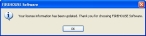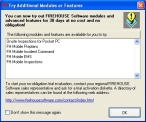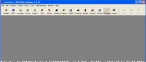Log into a purchased copy of FH
-
Choose Start → Programs → FIREHOUSE Software 7 → FIREHOUSE Software 7.
The first time you log into FH, a confirmation dialog box appears.
-
Click OK.
The Login dialog box for FH appears.
- In User Name, type
guest. - In Password, type
demo. -
In Database, verify that the path to your new FH database is correct.
- (If necessary) Click the lookup button
 and then use the file browser which appears to navigate to the folder containing the database you want to access.
and then use the file browser which appears to navigate to the folder containing the database you want to access. -
Click OK.
A dialog box appears informing you that default station settings have not been defined.
Note: This message is normal, since you have not yet specified any information in FH.
-
(If the message dialog box appears) Click OK.
The Try Additional Modules or Features dialog box appears, informing you of features you may want to explore in FH.
-
Click OK.
The FH window appears, with the menus and the main toolbar across the top.
- Continue with Define a central station.