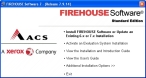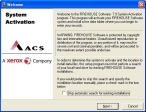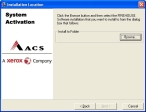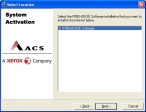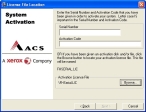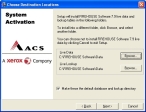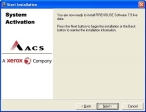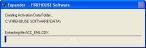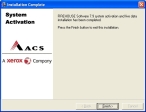Activate the FH installation
Note: You only need to do the steps below for new, purchased installations of FH.
FH always installs as an "evaluation" copy, even when you are purchasing your installation. If you purchased FH, you need to activate the license for FH to change your installation from an evaluation to a purchased installation. Your FH CD packaging includes a printed page with a serial number and an activation code, or you were emailed this information in a PDF file.
Caution: Activate the license for FH right away, as the activation code expires in 45 days.
- (If you have not done so already) Log on to the computer you installed FH to as an administrator.
-
(If the Firehouse installation menu is not still displayed) Insert the FH CD into the appropriate drive.
The Firehouse installation menu automatically appears.
-
Click Activate an Evaluation System Installation.
Warning: If you have already installed FH, configured FH, or entered data into the database, clicking this link to activate the FH installation deletes your information.
The Firehouse activation wizard appears.
-
(If you are certain you only have one installation of FH) Select Skip automatic search for existing installations.
Note: If you do not know if other copies of FH are installed, let the installation search and list all FH installations (the process may take several minutes).
-
Click Next >.
If no other installations are found, or if you selected Skip automatic search for existing installations, the wizard displays the path to the folder where the license will be installed. If multiple installations of Firehouse were detected, the wizard lists the locations where FH installations exist.
- (If the wizard displays the path to the folder where the license will be installed) Click Browse, and then use the file browser that appears to navigate to the location of the FH installation.
- (If multiple installations of Firehouse were detected) Select the FH installation you want the FH license to be associated with.
-
Click Next >.
The wizard prompts you for the serial number of your FH installation, and the activation code associated with it.
-
Depending on how many days have passed since you installed FH, do one of the following.
 45 days or less
45 days or less
-
In Serial Number and Activation Code, type the serial number and activation code that was sent to you when you purchased FH.
Caution: The activation code is case-sensitive. Copy and paste the code into Activation Code, or enter it exactly as it appears.
 More than 45 days
More than 45 days
- (If you have not done so already) Contact your FH representative and ask for a new activation code.
-
In Serial Number and Activation Code, type the serial number and activation code that is sent to you.
Caution: The activation code is case-sensitive. Copy and paste the code into Activation Code, or enter it exactly as it appears.
-
-
Click Next >.
The wizard displays the path to the FH database and the lookup tables.
- (Optional) For Live Data and Live Lookup, click Browse and use the file browser that appears to navigate to a different location for the FH database and lookup tables.
- (Optional) Select or clear Make these the default database and lookup directory to indicate whether the locations displayed on this screen of the wizard should be used as defaults in FH.
-
Click Next >.
The wizard displays a confirmation screen.
-
Click Next >.
The Expander dialog box appears with a progress bar while the database is updated to a "live," blank database for your use.
-
Click Next >.
The wizard displays another confirmation screen.
-
Click Finish.
The Firehouse installation menu reappears.
- Click Exit.
- Continue with Configure a purchased copy of FH.