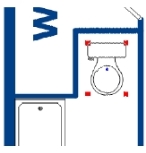Select and deselect objects
You can select existing lines, text, dimensions, and symbols by either clicking the individual object or by dragging a selection fence around them. You can select an individual item by clicking within the item's boundaries. When you select an item, “handles” appear on the item.
Handles are small indicators at the center and four corners of the object. You can use the "hotspot," a triangular handle generally located in the center of the object (hotspot placement may vary by symbol), to move the object.
Note: The hotspot also represents the center around which rotation occurs.
You can use the rectangular handles to rotate the selected object.
Note: Clicking and holding your mouse on a hotspot or handle causes the object to become red. This is known as a "rubbered state," indicating that the object is movable or editable. Once you position the object and release the mouse, the object turns black (default color) and anchors in place.
To deselect an object, click any unused/open area of the drawing port. The handles around the selected object disappear.
Tip: If you deselect an object and the handles remain visible, choose View → Refresh Screen or press F10 on the keyboard to refresh the view in the drawing port.
You can select multiple objects by dragging a selection fence around them, or by holding down the Ctrl key on the keyboard and clicking each item in succession.
You can select a defined area or multiple defined areas by clicking within the perimeter lines of the area, or by holding down the Alt key on the keyboard and clicking each of the area’s perimeter lines (usually those which depict an exterior wall).