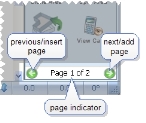Sketch Page Indicator (SPI)
The Sketch Page Indicator (SPI) appears at the bottom of the Control Pad, and lets you insert, add, and navigate between pages in your sketch file.
You can have an unlimited number of sketch pages per file, which is helpful for large properties such as apartment complexes or multiple-story properties, where it is appropriate to separate the areas or buildings onto their own pages.
The previous/insert page icon lets you navigate to the sketch page before the current page.
Example: If you are currently on page 2 of a multiple-page sketch file, clicking the previous/insert icon moves you to page 1. If you are currently on page 1 and you click the previous/insert icon, FH Sketch prompts you to insert a new, blank sketch page in front of the current page.
The next/add page icon lets you navigate to the sketch page after the current page.
Example: If you are currently on page 1 of a multiple-page sketch file, clicking the next/add icon moves you to page 2. If you are currently on the last page and you click the next/add icon, FH Sketch prompts you to insert a new, blank sketch page behind the current page.
Note: You can also indicate which page you want to view or delete by choosing View → Pages and selecting the appropriate menu extension item.