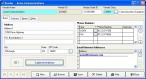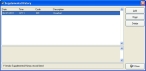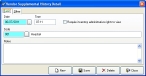Correct vendor history dates
-
In the Query dialog box, select the record with the invalid date, and then click OK.
The Vendor dialog box populates and opens to the Basic tab.
-
Click Supplemental History.
The Supplemental History dialog box appears.
-
From the list, select the history entry with the invalid date, and then click Open.
The Vendor Supplemental History Detail dialog box appears for that history item.
- In Date, correct the date.
- Click Save, and then click Close.
- In the Supplemental History dialog box, click Close.
- In the Vendor dialog box, click Close.
- Continue with Check for invalid dates in vendor records.