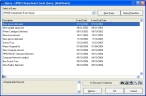Check for invalid dates in department event records
-
Choose File → Department Events.
The Departmental Event dialog box appears.
-
At the bottom of the dialog box, click Browse.
The Query dialog box appears.
-
From Select a Query, choose UPSIZE Department Event Query.
The list in the Query dialog box updates accordingly.
-
 Check each column for invalid dates.
Check each column for invalid dates.
-
Double-click the column title.
A column sort icon appears on the right side of the column, indicating whether the column is sorted from highest-to-lowest or lowest-to-highest.


- Check the dates near the top and bottom of the column to see if there are dates outside the range 01/01/1753 to 12/31/9999.
-
-
For every record containing an invalid date (date outside the range), correct the date.
Column name Correct an invalid date Event Date
Event End Date
-
Continue with Correct department event dates.
-
- Check the dates in other modules you have purchased, as described in Check for invalid dates in modules.