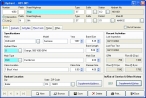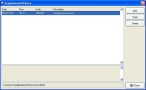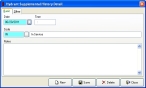Correct hydrant history dates
- In the Query dialog box, note the hydrant ID number and the name of the column containing the invalid date.
-
Select the record with the invalid date, and then click OK.
The Hydrant dialog box populates with information about that hydrant.
-
Click the Basic tab.
-
In the lower right corner of the tab, under In/Out of Service & Other History, click Supplemental History.
The Supplemental History dialog box appears.
-
Select the history item with an invalid date, and then click Open.
The Hydrant Supplemental History Detail dialog box appears for that history item.
- In Date, correct the date.
- Click Save, and then click Close.
-
In the Supplemental History dialog box, click Close.
- In the Hydrant dialog box, click Save.
- Continue with Check for invalid dates in hydrant records.