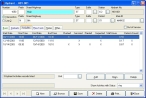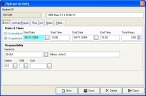Correct hydrant activity dates
- In the Query dialog box, note the name of the column containing the invalid date.
-
Select the record with the invalid date, and then click OK.
The Hydrant dialog box populates with information about that hydrant.
-
Click the Activities tab.
-
Select the activity with an invalid date, and then click Open.
The Hydrant Activity dialog box appears for that activity.
- In Start Date or End Date, correct the date.
- Click Save, and then click Close.
- In the Hydrant dialog box, click Save.
- Continue with Check for invalid dates in hydrant records.