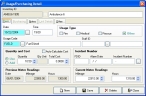Correct inventory usage or purchasing dates
- In the Query dialog box, note the usage code number, and the name of the column containing the invalid date.
-
Select the record with the invalid date, and then click OK.
The Inventory dialog box populates with information about that inventory item.
-
Click the Usage/Purchasing tab.
-
Select the usage code number for the item in the list containing the invalid date, and then click Open.
The Usage/Purchasing Detail dialog box appears for that item.
- In Date or Alarm Date, correct the date.
- Click Save, and then click Close.
- In the Inventory dialog box, click Save.
- Continue with Check for invalid dates in inventory records.