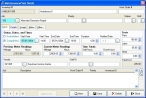Correct inventory maintenance dates
- In the Query dialog box, note the maintenance job code number, and the name of the column containing the invalid date.
-
Select the record with the invalid date, and then click OK.
The Inventory dialog box populates with information about that inventory item.
-
Click the Maintenance/Test tab.
-
Select the job code number for the maintenance item in the list containing the invalid date, and then click Open.
The Maintenance/Test Detail dialog box appears.
- In Start Date, End Date, or Notified Date, correct the date.
- Click Save, and then click Close.
- In the Inventory dialog box, click Save.
- Continue with Check for invalid dates in inventory records.