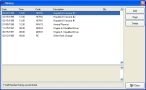Correct staff member history dates
-
Click Other History.
The History dialog box appears.
-
Select a history item with an invalid date, and then click Open.
The Staff Member History Detail dialog box appears for that item.
- In Date, correct the date.
- Click Save, and then click Close.
- In the History dialog box, click Close.
- In the Staff dialog box, click Save.
- Continue with Check for invalid dates in staff member records.