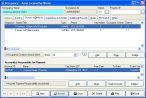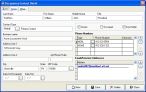Correct owners and contacts dates
- In the Query dialog box, note the last and first name of the contact person with the invalid contact dates, and the name of the column containing the invalid date.
-
Select the record with the invalid date, and then click OK.
The Occupancy dialog box populates with information about that occupancy.
-
Click the Owners & Contacts tab.
-
From the list of contacts, select the name of the contact person with the invalid date, and then click Open.
The Occupancy Contact Detail dialog box appears for that contact.
- In Date In (Occupied) or Date Out, correct the date.
- Click Save, and then click Close.
- In the Occupancy dialog box, click Save.
- Continue with Check for invalid dates in occupancy records.