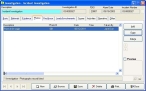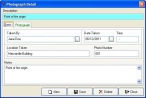Correct photos dates
- In the Query dialog box, note the last and first name of the involved person with the invalid dates, and the name of the column containing the invalid date.
-
Select the record with the invalid date, and then click OK.
The Investigation dialog box populates with information about that investigation.
-
Click the Photos tab.
-
From the list, select the photo entry with the invalid date, and then click Open.
The Photograph Detail dialog box appears for that entry.
- In Date Taken, correct the date.
- Click Save, and then click Close.
- In the Investigation dialog box, click Save.
- Continue with Check for invalid dates in investigation records.