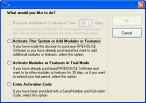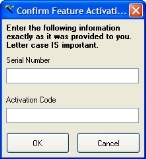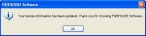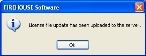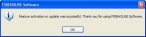Activate the FH Enterprise license in FH Standard
Warning: Only upsize your FH Standard database, not other databases that may also be on the server.
Note: For better performance, upsize your FH database using the fastest available computer with an installation of FH.
- Log in to FH as an administrator.
-
Choose Administration → Activate or Update Features → Online System Activation.
A dialog box appears.
-
Select Enter Activation Code, and then click OK.
- In Serial Number and Activation Code, enter the serial number and code listed in the top of the license activation code document you were sent when you purchased FH Enterprise.
-
Click OK.
A confirmation dialog box appears, informing you that your license file update has been uploaded to the server.
-
Click OK.
A second confirmation dialog box appears, informing you that your license information has been updated.
-
Click OK.
A third confirmation dialog box appears, informing you that the feature or update was successful.
- Click OK.
- Exit FH.
- Continue with instructions for installing FH Enterprise in the FIREHOUSE Software Enterprise Installation Guide.