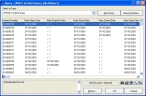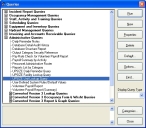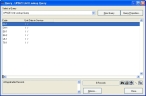Check for invalid dates in NFIRS incident records
-
In the main FH toolbar, click Incident.
The NFIRS Incident Report dialog box appears.
-
At the bottom of the dialog box, click Browse.
The Query dialog box appears.
-
From Select a Query, choose UPSIZE Incident Query.
The list in the Query dialog box updates, displaying all the dates in the Incident module.
Note: Because a single incident record can have multiple "child" records associated with it, and because these child records can contain dates, a single incident may appear multiple times in the query so that all the child record dates can be listed.
-
 Check each column for invalid dates.
Check each column for invalid dates.
-
Double-click the column title.
A column sort icon appears on the right side of the column, indicating whether the column is sorted from highest-to-lowest or lowest-to-highest.


- Check the dates near the top and bottom of the column to see if there are dates outside the range 01/01/1753 to 12/31/9999.
- Repeat steps a–b for every date column in the query.
-
-
For any record containing an invalid date (date outside the range), correct the date.
Column name Correct an invalid date Main Alarm Date
- Continue with Correct an incident alarm date.
Main Dispatch Date
Main Arrival Date
Main Control Date
Main Clear Date
Authorizing Staff ID
Authorization Date
- Continue with Correct authorization dates.
Involved Last Name
Involved First Name
Involved DOB
- Continue with Correct date of birth for persons involved.
Unit Notified Date
Unit Enroute Date
Unit Cancel Date
Unit Arrival Date
Unit Ptnt Date
Unit Transfer Care
Unit Enroute to Dest
Unit Arrived Dest
Unit Cleared Date
Unit in Service Date
Unit Home Date
Aid Department Code
Aid Alarm Date
Aid Notified Date
Aid Cancel Date
Aid Arrival Date
Aid Cleared Date
- Continue with Correct units and mutual aid dates.
Suppress Notif 17xx
Suppress Enroute 17xx
Suppress Arrive 17xx
Supp Full Arrive 17xx
Med Notif 17xx
Med Enroute 17xx
Med BLS Arrival 17xx
Med ALS Arrival 17xx
Resource Arrive 17xx
Cap of Attack 17xx
Civil Cas Last Name
Civil Cas First Name
Civ Casualty DOB
Civ Casualty Injury
Fire Cas Last Name
Fire Cas First Name
FF Casualty DOB
FF Casualty Injury
Wildland Person DOB
- Continue with Correct additional reports dates.
-
Choose Tools → Queries.
The Queries dialog box appears.
-
Expand Administrative Queries, select UPSIZE Unit Lookup Query, and then click Run.
The Query dialog box appears, listing the units and the date they were placed in service.
- Check the column for invalid dates, as you did in step 4.
-
(If there are any invalid dates) Correct the date.
Column name Correct an invalid date Unit Date in Service
-
Continue with Correct the unit date in service date.
-
- Check the dates in other modules you have purchased, as described in Check for invalid dates in modules.