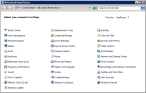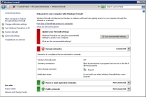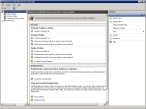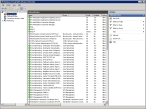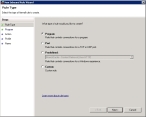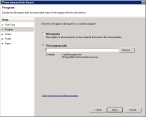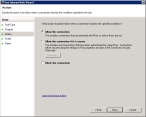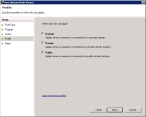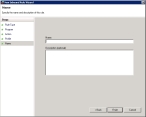Open access to SQL Server when using dynamic ports
-
On the database server, choose Start → Control Panel.
The Control Panel window appears.
-
Double-click Windows Firewall.
The Windows Firewall dialog box appears.
-
In the left pane, click Advanced settings.
The window refreshes to display a left, center, and right pane of advanced options.
-
In the left pane, click Inbound Rules.
The center and right panes refresh to display different options.
-
In the right pane, click New Rule.
The New Inbound Rule Wizard appears, set to the Rule Type screen.
-
Verify that Program is selected, and then click Next >.
The Program screen of the wizard appears.
- For This Program path, click Browse.
-
Use the file browser that appears to navigate to the instance of SQL Server that you want to access through the firewall and select
Sqlservr.exe.Example:
C:\Program Files\Microsoft SQL Server\MSSQL10_50.MSSQLSERVER\MSSQL\Binn\Sqlservr.exe -
Click Next >.
The Action screen of the wizard appears.
-
Verify that Allow the connection is selected, and then click Next >.
The Profile screen of the wizard appears.
-
Clear Public, and then click Next >.
The Name screen of the wizard appears.
-
In Name, type a name for the rule.
Example:
SQLDynamicPort - (Optional) In Description, type additional information describing the rule you have set up.
- Click Finish.
- Close the Windows Firewall window.
- Close the Control Panel window.