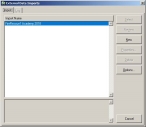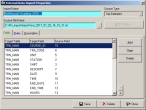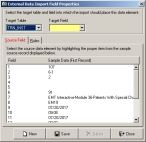Add fields to the data import
You need to edit the FireRescue1 Academy data import already in FH to handle the additional fields in the updated data file sent from FireRescue1 Academy.
- (If you have not done so already) Log into FH as an administrator.
-
Choose Administration → Database Administration → Import from External Data Source.
The External Data Imports dialog box appears.
-
Select
FireRescue1 Academy 2018, then click Properties.The External Data Import Properties dialog box appears, and lists the fields in your current FireRescue1 Academy import utility.
-
On the Fields tab, scroll to the bottom of list and check to see if a row for
TRN_MAIN COURSE_IDalready exists.Note: For most customers, this row will not exist.
-
 Add the
Add the TRN_DET COURSE_IDrow to the import.-
In the External Data Import Properties dialog box, click Add again.
The External Data Import Field Properties dialog box reappears.
- From Target Table, choose
TRN_DET. - From Target Field, choose
Course_ID. - On the Source Field tab, select
15in the list. - Click Save, and then click Close.
-
-
On the Fields tab, scroll to the bottom of list and check to see if rows for
TRN_INST SEQUENCEandTRN_INST INS_CODEalready exist.These rows indicate that you import instructor information from the FireRescue1 Academy data file.
-
 (If rows for
(If rows for TRN_INST SEQUENCEandTRN_INST INS_CODEexist) Add theTRN_INST COURSE_IDrow to the import.-
In the External Data Import Properties dialog box, click Add again.
The External Data Import Field Properties dialog box reappears.
- From Target Table, choose
TRN_INST. - From Target Field, choose
Course_ID. - On the Source Field tab, select
15in the list. - Click Save, and then click Close.
-
- Continue with Configure station field import rules.