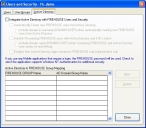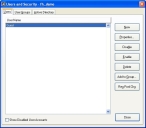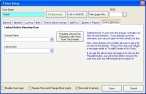Manually link an FH user account to an AD user account
-
Choose Administration → Users and Security.
The Users and Security dialog box appears.
-
Click the Active Directory tab.
-
Select Integrate Active Directory with FIREHOUSE Users and Security to override the original FH users and security groups control with control from Active Directory.
Options related to AD activate on the tab in this dialog box.
Note: In the Administrative Options dialog box, on the General tab, under Network, Multi-User, & Internal Messaging, Attempt login from network identity is automatically selected and disabled so that you must change the login settings in the Users and Security dialog box.
-
Click the Users tab.
-
Select the name of a user account, and then click Properties.
The User Setup dialog box appears.
-
Click the Active Directory tab.
- In Domain Name, type the name of the domain the user's AD account exists in.
-
(If you do not know the AD account user name of the user) Click Populate Linked User Dropdown with Users From The Domain.
Depending on the number of users in the domain, this function could take a few moments.
Note: The security settings on a domain may not permit the list of users to be displayed as options in Linked User menu. If this is the case, an error message appears.
- In Linked User, type the name of the user's AD account, or select it from the drop-down menu.
- Click Save.
- In the Users and Security dialog box, click Close.