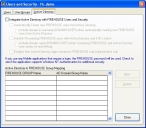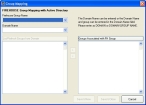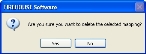Integrate AD with FH users and security
-
Choose Administration → Users and Security.
The Users and Security dialog box appears.
-
Click the Active Directory tab.
-
Select Integrate Active Directory with FIREHOUSE Users and Security to override the original FH users and security groups control with control from Active Directory.
Options related to AD activate on the tab in this dialog box.
Note: In the Administrative Options dialog box, on the General tab, under Network, Multi-User, & Internal Messaging, Attempt login from network identity is automatically selected and disabled so that you must change the login settings in the Users and Security dialog box.
- Select or clear Automatically Create new FIREHOUSE users from Active Directory to create FH user accounts from AD if the account has not been created in FH and if the account is part of the mapped FH groups.
- (If you selected Automatically Create new FIREHOUSE users from Active Directory) Select or clear Include domain in username (DOMAIN\USER) when automatically creating new FIREHOUSE users from Active Directory to indicate whether or not the domain name should be considered a required part of the FH user name.
- Select or clear Autolink Pre-existing FIREHOUSE users with Active Directory user if ID's match to indicate whether accounts are linked if there is an FH account user login that matches an AD account login in the AD user groups mapped to FH user groups.
- (If you selected Autolink Pre-existing FIREHOUSE users with Active Directory user if ID's match) Select or clear Include domain name (DOMAIN\USER) when comparing FIREHOUSE and Active Directory user names for auto-linking to indicate whether the domain name should be part of the matching requirements when comparing FH and AD user names.
-
Select or clear Disallow Non Active Directory logins except for FIREHOUSE only Administrative user to restrict FH access to only users who have an AD login.
Note: FH users with administration privileges can still log into FH, even if they do not have an AD login.
-
Do any of the following.
-
 Create a group mapping.
Create a group mapping.
-
Click New.
The Group Mapping dialog box appears.
- From FIREHOUSE Group Name, select the name of the FH group you want to link to usernames in AD.
-
In Domain Name, type the domain name (and if necessary, the name of the group) the AD server resides in, or select the domain from the menu.
Note: Enter the domain name in the format
DomainorDomain\GroupName. -
Above the list on the left, click List/Refresh Groups from Domain.
A list of domains in your network appears in the left list.
-
Above the list on the right, click Groups Associated with FH Group.
If the FH group you selected in step b has groups associated with it, they appear in the right list.
-
In the list under List/Refresh Groups from Domain, select the AD group whose users you want to be included in the FH group, and then click the right-pointing arrow
 between the two lists.
between the two lists. The AD group appears in the right list, under Groups Associated with FH Group.
Tip: You can remove a group from the list under Groups Associated with FH Group by selecting it, and then clicking the left-pointing arrow
 between the two lists.
between the two lists. -
Do one of the following.
 Save the current mapping and create another mapping
Save the current mapping and create another mapping
-
Click Save & New.
The mapping you created between the AD domain and FH groups saves, the fields in the Group Mapping dialog box clear, and you are ready to create the next group mapping.
 Save the current mapping and close the Group Mapping dialog box
Save the current mapping and close the Group Mapping dialog box
-
Click Save & Close.
The mapping you created between the AD domain and FH groups saves and the Group Mapping dialog box closes. In the Users and Security dialog box, on the Active Directory tab, the mappings you set up between the FH group and the AD domains/groups are listed.
-
-
-
- Click Close.