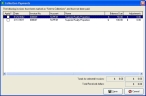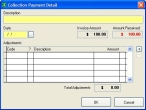Apply a payment from collections
When a collection payment is entered, the invoice is considered to be paid in full and is listed as fully paid in history records. In the Reconcile/Close Accounting Period dialog box, the actual amount of payment from collections is added to the Cash Received calculation and the remaining amount is added to the Adjustments/Credits calculation.
-
Choose File → Invoicing and Payments → Resolve Collections.
The Collection Payments dialog box appears.
-
In the Apply column, select the checkbox for the invoice that payment corresponds to.
The Collection Payment Detail dialog box appears.
- In Description, enter text describing the collection payment.
- In Date, enter the date, or click the lookup button
 and use the calendar that appears to select the date for the payment.
and use the calendar that appears to select the date for the payment. -
To the right of the Adjustments table, click the add button
 .
. A new row appears in the Adjustments table.
-
In the Code column, click in the highlighted field and enter an adjustment code, or click the lookup button
 and use the lookup dialog box that appears to select the payment adjustment code.
and use the lookup dialog box that appears to select the payment adjustment code.Values in the Collection Payment Detail dialog box update to reflect the information related to the code. The collection agency may charge a flat fee, or charge a default percentage of the invoice as a commission. The amount charged is listed in Total Adjustments, and the net received by department appears in Amount Received.
- (Optional) In the Amount column, click the amount for the adjustment and change the amount, or click the calculator icon
 and use the calculator that appears to calculate a new amount.
and use the calculator that appears to calculate a new amount. - Click OK.
- In the Collection Payments dialog box, repeat steps 2-8 for each of the collection payments listed.
- Click Save.