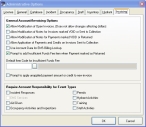Set administrative options for accounts, invoices, and billable events
-
Choose Administration → Administrative Options.
The Administrative Options dialog box appears.
-
Click the Invoicing tab.
-
Under General Account/Invoicing Options, select or clear options as needed to affect all invoices in all account records.
Select this To indicate this Allow Modification of Open Invoices (Does not allow changes affecting dollars)
The basic invoice information can be modified, but invoice items cannot be modified after an invoice has an
Openstatus.Note: You are not able to change any dollar amount details.
Allow Modification of Notes for Invoices marked VOID or Sent to Collection
Notes on invoices can be modified, even if an invoice has been voided or sent to collections.
Allow Modification of Notes for Payments marked VOID or Returned
Notes on payments can be modified, even if a payment has been voided or returned.
Allow Application of Payments and Credits on Invoices Sent to
CollectionPayments and credit adjustments can be applied to an invoice even if it has been sent to collections. Partial payments leave a balance due on the invoice, until the invoice is resolved in full.
Use Account Data for EMS Billing Lookup
The patient account number in the Patient/Victim Information dialog box is linked to account records and can be used to create invoices for EMS patient activities.
Prompt to add Insufficient Funds Fee item when Payment marked as Returned
An automatic prompt appears when a payment is marked as returned for insufficient funds, asking whether an insufficient fund fee should be applied. The insufficient funds invoice item appears on the invoice where the payment attempt was applied.
Prompt to apply unapplied payment account or credit to new invoice
An automatic prompt appears when a new invoice is generated on an account, and the account has a payment or credit overage on it that could be applied to the new invoice.
- In Default Item Code for Insufficient Funds Fee, type an invoice item code, or click the lookup button
 and select a code from the dialog box that appears.
and select a code from the dialog box that appears. -
Under Require Account Responsibility for Event Types, select or clear billable event types that you want to require an account payment responsibility for.
When an event type is selected, the record can not be saved unless there is a payment responsibility linking an account record with to the event record. Only select a billable event type if that event type always results in an invoice.
- Click OK.
- Continue with Add account and invoice lookup codes.