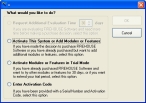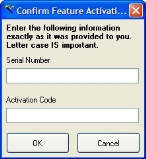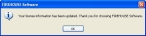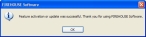Activate FH Accounts Receivable
Caution: If you purchased FH Accounts Receivable when you purchased FH, you can skip the steps below and continue with Configure FH Accounts Receivable.
Note: If you purchased your FH Accounts Receivable module after purchasing FH, you were sent a license activation code for Accounts Receivable through email or regular mail. You will need that activation code to complete the instructions below.
- Log in to FH as an administrator.
-
Choose Administration → Activate or Update Features → Online System Activation.
A dialog box appears.
-
Select Enter Activation Code, and then click OK.
The Confirm Feature Activation dialog box appears.
- In Serial Number and Activation Code, enter the serial number and code listed in the top of the license activation code document you were sent when you purchased FH Accounts Receivable.
-
Click OK.
A confirmation dialog box appears, informing you that your license information has been updated.
-
Click OK.
A second confirmation dialog box appears, informing you that the feature was successfully updated.
-
Click OK.
- Continue with Configure FH Accounts Receivable.