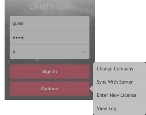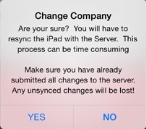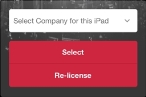Change the unit/company on the iPad
Warning: Be sure to synchronize the iPad with the FIREHOUSE Software Cloud before changing the unit/company. Any data collected for the current company/unit since your last synchronization will be lost when the iPad pulls information for the new company/unit from the FIREHOUSE Software Cloud.
-
On your iPad's desktop, touch the FH Inspector icon.

The FH Inspector for iPad screen appears.
-
Touch Options.
A menu of options appears.
-
Touch Change Company.
A confirmation dialog box appears, informing you that any changes you have made for the previous company since your last synchronization will be lost.
-
Touch Yes.
You are prompted to select a unit/company for the iPad.
- Touch Select the Company for this iPad, and then touch the name of the unit/company you want from the list of names that appear.
-
Touch Select.
The iPad synchronizes with the FIREHOUSE Software Cloud, and the data for the selected company is pulled from the FIREHOUSE Software Cloud.