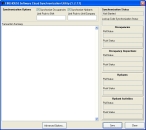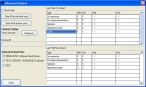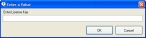Push data from the FIREHOUSE Software database
Note: When you purchased FH Inspector, a FIREHOUSE Software support person sent you an email containing a license key and other information. You will need this license key when specifying synchronization parameters below.
-
Choose File → Run Add-Ons → Cloud Synchronization Utility.
The FIREHOUSE Software Cloud Synchronization Utility dialog box appears.
- Select or clear Synchronize Occupancies and Synchronize Hydrants to indicate which records you want to push from the FIREHOUSE Software database to the FIREHOUSE Software Cloud.
-
(Optional) In Limit Push to Shift, enter the name of the shift for the data you want push to the FIREHOUSE Software Cloud.
Note: If you do not specify a shift, data for all the shifts are pushed to the FIREHOUSE Software Cloud.
-
(Optional) In Limit Push to Unit/Company, enter the name of the unit/company for the data you want to pull down from the FIREHOUSE Software Cloud.
Note: If you do not specify a unit/company, data for all the unit/company are pushed to the FIREHOUSE Software Cloud.
- Click Sync to manually push data from the FIREHOUSE Software database to the FIREHOUSE Software Cloud.
-
 (Optional) Specify the time frame that you want to synchronize data for.
(Optional) Specify the time frame that you want to synchronize data for.
By default, only information changed since the last synchronization date is updated.
-
Click Advanced Options.
The Advanced Options dialog box appears.
- (Optional) Select Push Only to push records in the FIREHOUSE Software database to the FIREHOUSE Software Cloud, and to prevent pulling updated records from the FIREHOUSE Software Cloud.
-
(Optional) Click Clear (Push all next sync) to push all the occupancy and hydrant information in the FIREHOUSE Software database to the FIREHOUSE Software Cloud, instead of synchronizing only updated information since the last synchronization date.
Note: Clicking Clear (Push all next sync) effectively resets the synchronization back to an initial synchronization with the FIREHOUSE Software Cloud.
-
(Optional) Click Clear (Pull all next synch) to pull all the occupancy and hydrant information from the FIREHOUSE Software Cloud to the FIREHOUSE Software database, instead of synchronizing only updated information since the last synchronization date.
Note: Clicking Clear (Pull all next synch) effectively resets the synchronization back to an initial synchronization with the FIREHOUSE Software Cloud.
- Click Close.
-
-
Click Sync.
If you have not already entered your license number for accessing the FIREHOUSE Software Cloud, the Enter a Value dialog box appears.
Tip: If your license number for FIREHOUSE Software Cloud changes, you can access this dialog box by clicking Advanced Options, and then clicking Relicense in the Advanced Options dialog box.
-
(If the Enter a Value dialog box appears) In Enter License Key, type the license key that your FIREHOUSE Software support person emailed you, and then click OK.
Synchronization messages appear in the Transaction Summary portion of the dialog box.