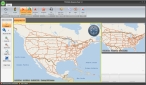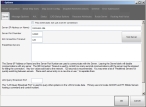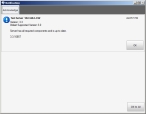Configure the client to find the FH Mobile Response server
-
Choose Start → Programs → FH Mobile Response → FH Mobile Response.
The FH Mobile Response user interface appears.
-
In the upper left corner of the interface, choose Go → Config → Options.
The Options dialog box appears, and the Server tab is selected by default.
- In Server (IP Address or Name), type the name of the FH Mobile Response server you just created, or its Internet protocol (IP) address.
- In Server Port Number, verify that
12840is displayed. -
Click Test Server.
Note: If the connection fails:
- If you are using the name of the server in Server (IP Address or Name), try replacing the name with the IP address to resolve the problem.
- When you installed the FH Mobile Response server earlier, port
12840may not have opened during the installation as expected. This can occur if your environment uses higher Windows firewall settings, or if you use a third-party firewall such as Norton™ by Symantec. If this is the case, you can manually open the port for your operating system, as described under Troubleshooting your installation.
If the connection is successful, the Notification dialog box appears, with indications of whether it could successfully connect to the server, along with the FH Mobile Response version number of the server.
- Click OK.
-
In the Options dialog box, click OK.
In the lower left corner of the interface, a
Server Connectedmessage appears.