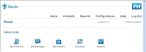View a monthly summary of all incidents
-
Depending on where you are on the administration site, do one of the following.
The Tickets page appears. On the left side of page, under By Date, in the calendar, are the totals of the number of runs the department made for each day of the current month and year. The current month and year appears in the center of the calendar top. On the right side of the page, under Incident Summary, is a list of the statistics for the current month and year.
-
(Optional) Under By Date, change the month or year you are viewing summary information for in any of the following ways.
 Change by one month or more months, or to change years
Change by one month or more months, or to change years
- Below the calendar, from Jump To, select the name of the month and the year you want to display run summary information for on the calendar.
- Click Go.
The page updates to display a calendar with the summary information for the month you selected. The information under Incident Summary also updates to reflect the statistics for the selected month and year.
-
(Optional) Under By Date, from Filter by, select the specific type of run and shift information you want to display on the calendar.
The page updates to display the selected month's calendar with the information filtered to only those runs that match the criteria you selected.
-
(Optional) Under Incident Summary, for any row you want to see the summary information for the incidents, click the number for the row.
Example: The Incomplete row indicates that there are 3 incidents with a status of incomplete. To view the summary information for the three incidents with this status, you would click the 3 in the Incomplete row.
In the lower left corner of the page, a Results section appears, listing all the incidents with that status for the month.
-
(Optional) Under Incident Summary, from Units or Owners, select which unit or incident owner you want to view summary information for, in the selected month.
In the lower left corner of the page, a Results section appears, listing all the incidents that month for the unit or owner you selected.
Information on the start batch process mode is available in Start a batch process on selected incidents.